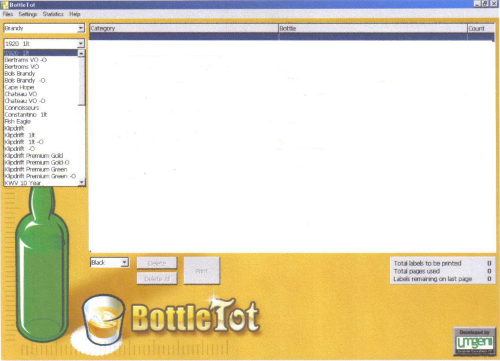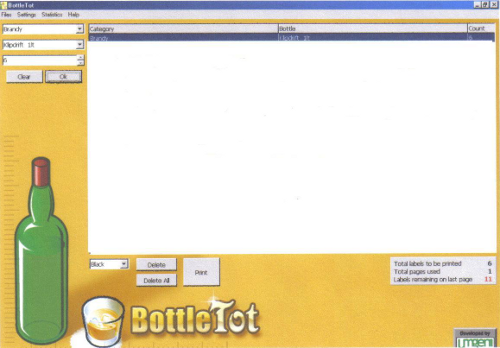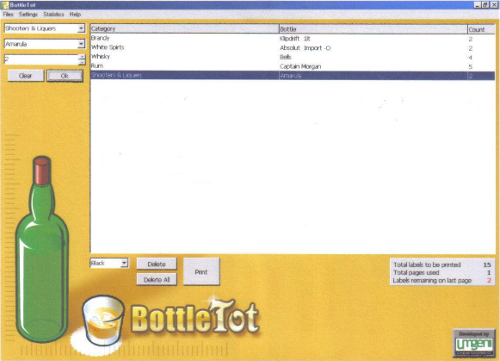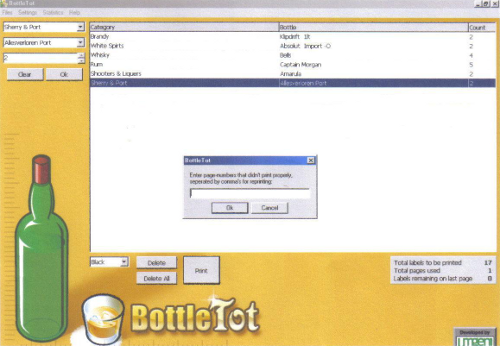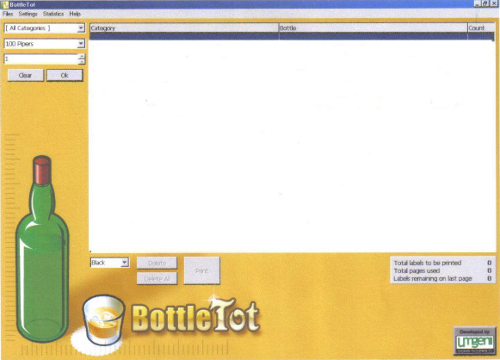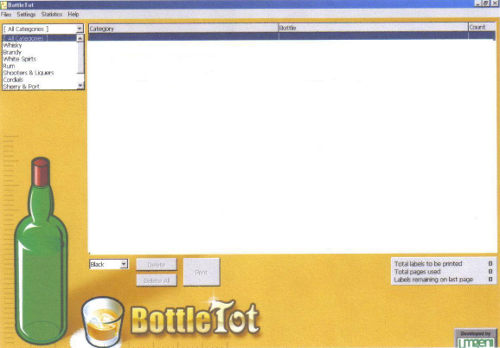If the video does not start please click here to view on Youtube, Bottletot
You can password protect your software under “settings” - “security”.
You may print your statistics or reset them to "0" at any time.
There are six different colours for you to choose from, this is useful if you have more than one bar on your premises.
Should you wish to change your selection you may add, edit or delete one or all bottles.
On the top left side of the page there are three pull down menus.
1 - CATEGORY
This will give you the types of spirits, choose Brandy.
MIDDLE - BRANDS
Look at Klipdrift Brandy. You will see there are four types:
1 Klipdrift – this is your standard 750ml bottle
Klipdrift 1lt : this is a one litre bottle
Klipdrift 1lt –O : this is one litre OPTIC bottle
Klipdrift –O : this is a standard 750ml OPTIC bottle.
Select which bottle you use.
1 - QUANTITY
Choose your quantity.
You may print any amount you wish from 1 upwards.
When you have made your first selection click on OK.
You are now ready to choose your next label.
Repeat the process until you have selected the labels for all your stock.
Look at the lower right hand side of the page, there is a block that tells you how many labels you have selected, how many sheets of labels you need and how many blank labels there are on your page.
If you have made a mistake: one click will allow you to delete or double click and you can to edit the selection.
Once you have selected all your labels simply click on print.
Once you have printed you will be asked if the labels printed correctly, if there was a problem select the page numbers that need to be reprinted and click ok.
Your current selection will automatically be saved for further use
Contact Us
Head Office
George Anderson
Cell: 083 733 2221
Fax: 086 613 8417
Email: info@bottletot.com
Email: gea@telkomsa.net
Email: lesley@bottletot.com
© 2025 Bottletot | Agent login | Developed by